
WHAT DOES TRANSPARENCY IN CYBERSECURITY REALLY MEAN?
What is transparency in cybersecurity? What stops organisations from being…
Dr. Erdal Ozkaya is a leading Cybersecurity Professional with business development, management, and Academic skills who focuses on securing the Cyber Space & sharing his real-life skills as a Security Adviser, Speaker, Lecturer, and Author.
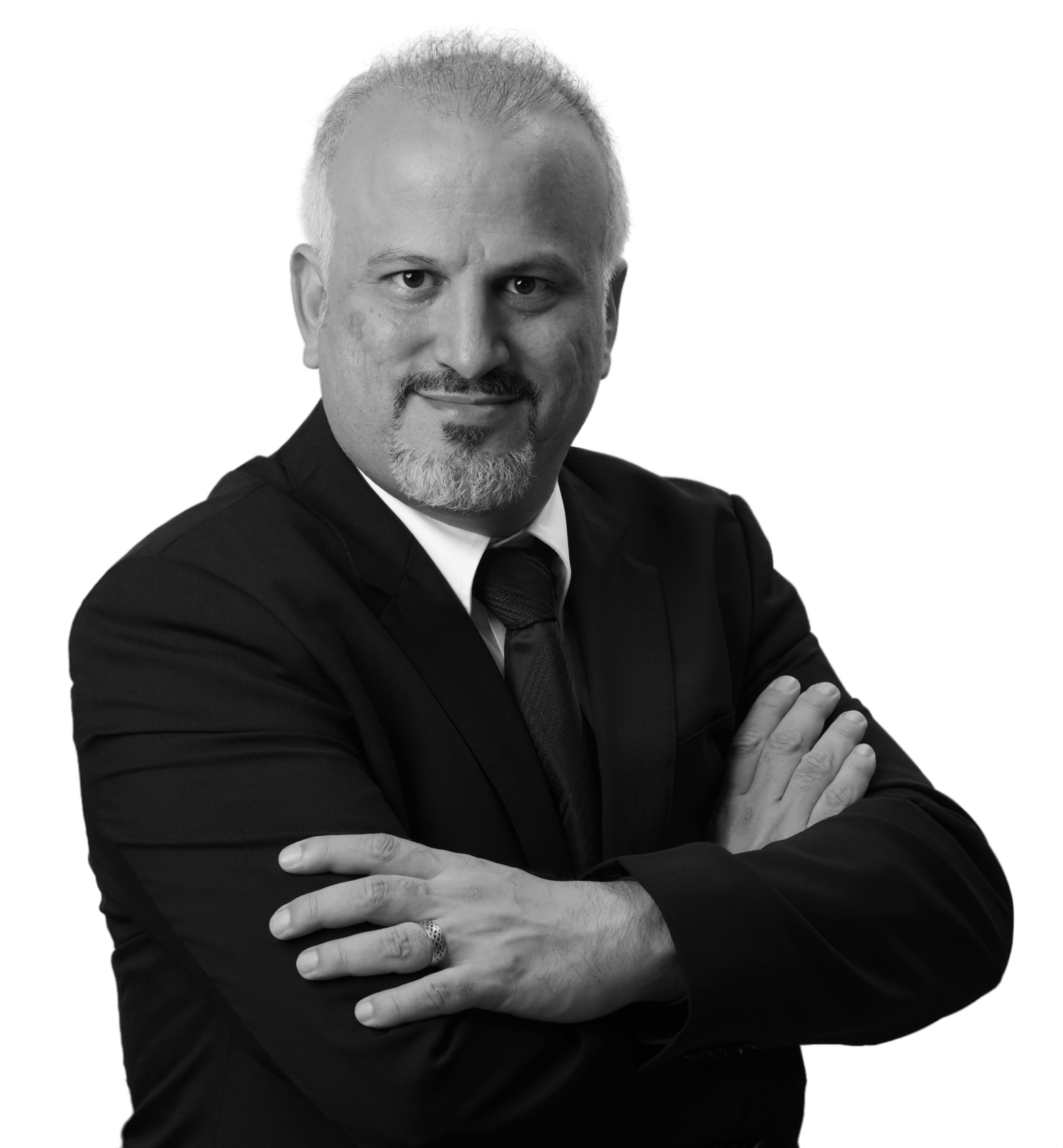
Welcome to my blog, where you can discover my most recent articles. Stay updated with my fresh and engaging content. Happy reading!




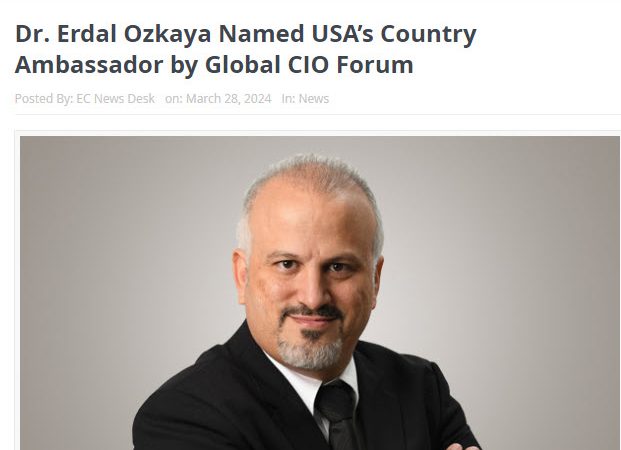


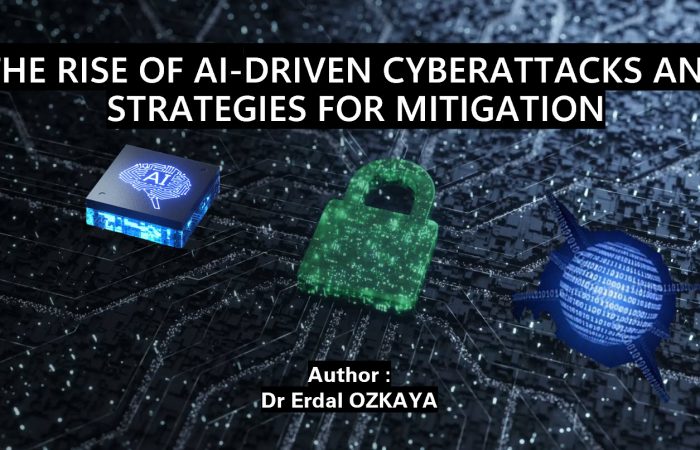


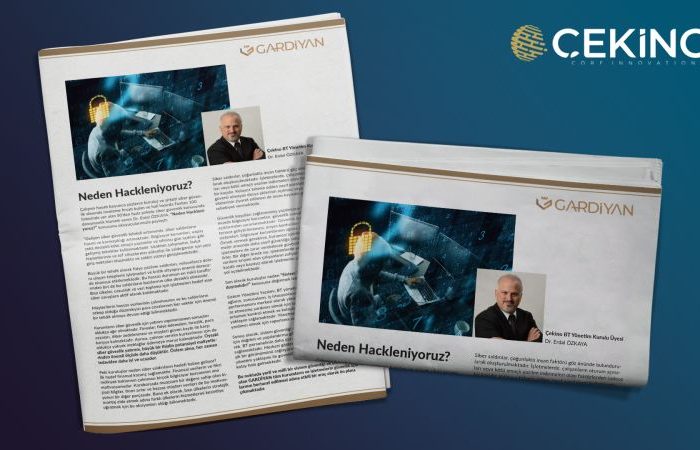




Adding {{itemName}} to cart
Added {{itemName}} to cart