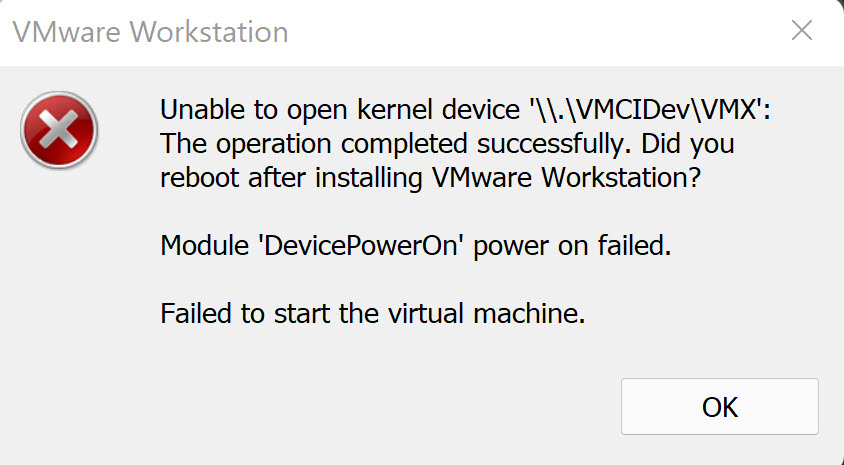
VMware error ” Unable to open kernel device “\\.\VMCIDev\VMX ” – S1mple & Effective
VMware error ” Unable to open kernel device “\\.\VMCIDev\VMX ”
Are you getting the bellow error and don’t know how to move ahead, below is an easy fix for your problem
” Unable to open kernel device “\\.\VMCIDev\VMX” Module DevicePowerOn power on failed. ”
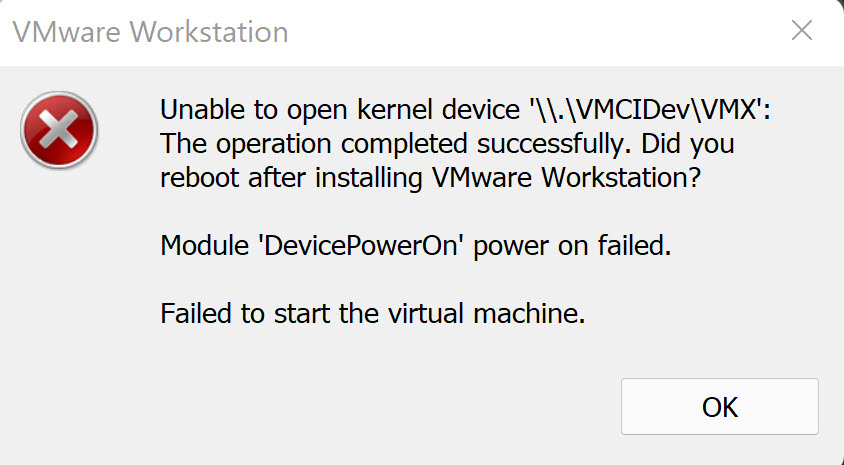
Steps to fox
1> Open your default VM’s location , in my case:
C:\Users\erdalo\Documents\Virtual Machines\Windows 10x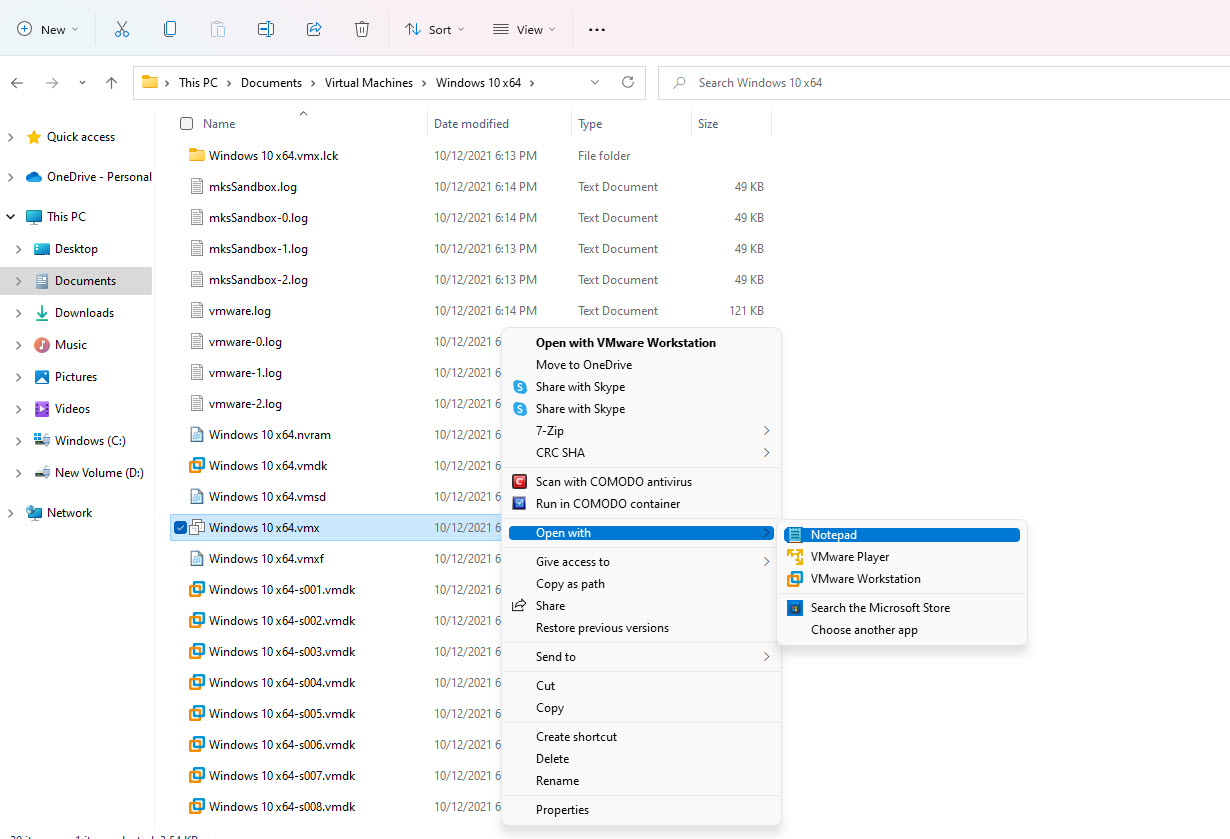
2> Find and edit edit the .vmx file via simply open with Notepad
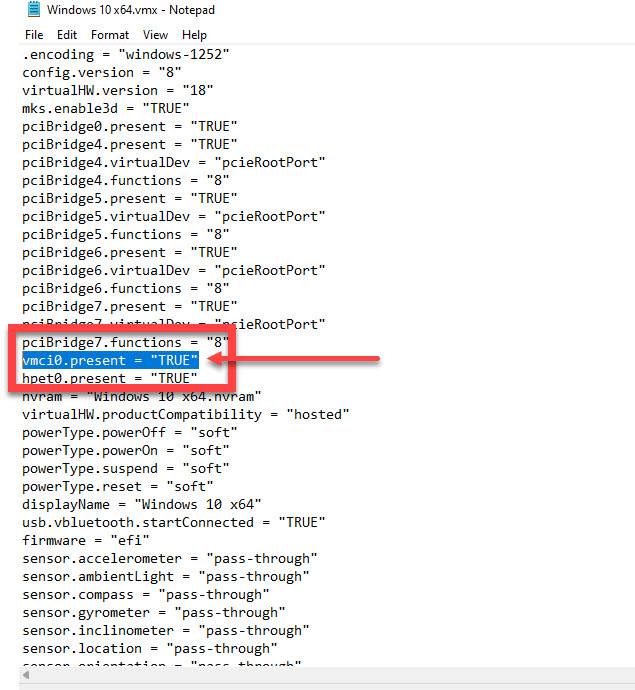
3> Within the document find replace the ” vmci0.present = “TRUE” value with “false”
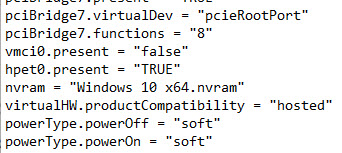
4> Save the document
5 > Your VM should boot as usual
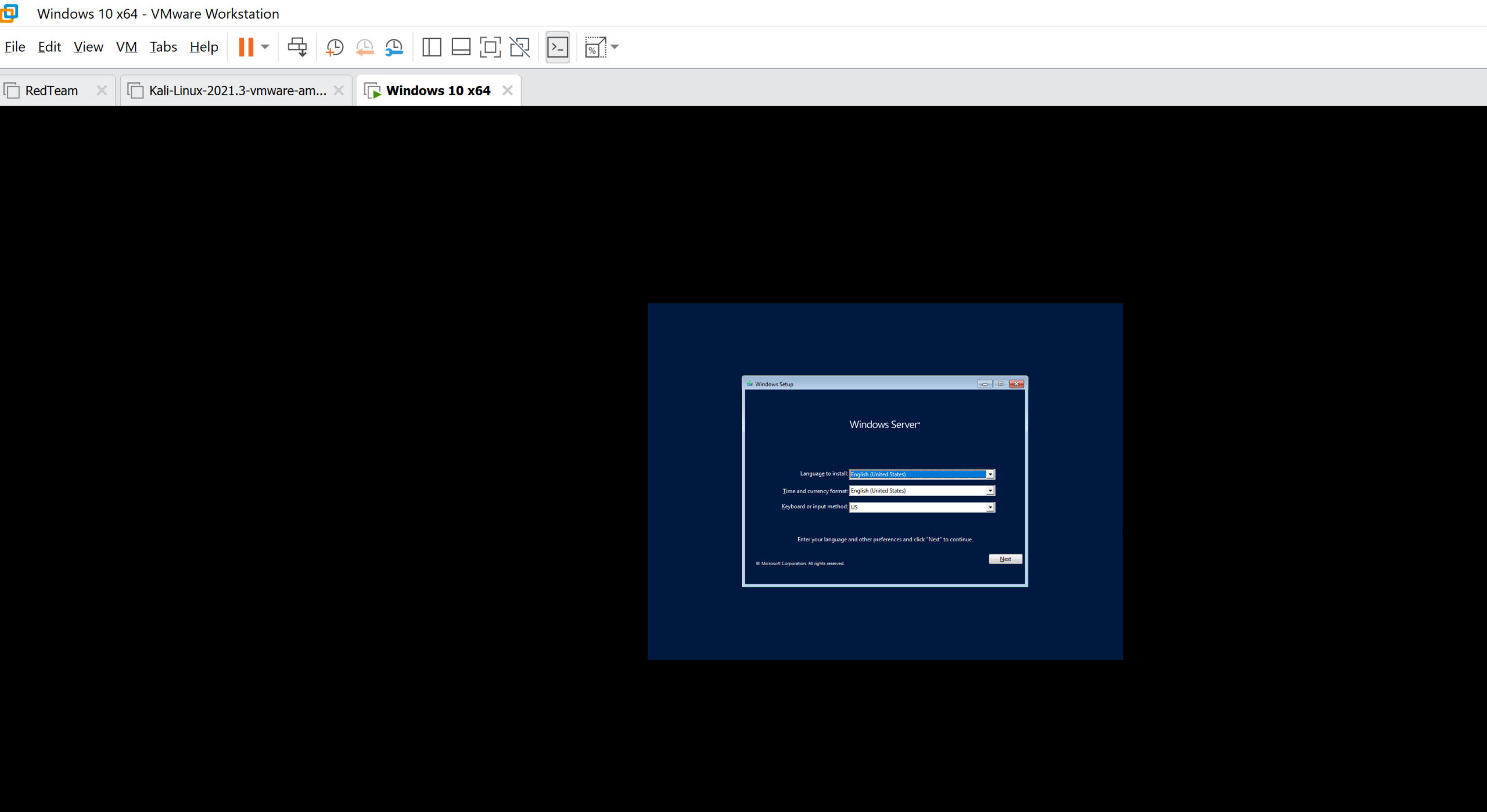
Fore more help by VMware click here
For more articles like that click here
VMware Workstation error





