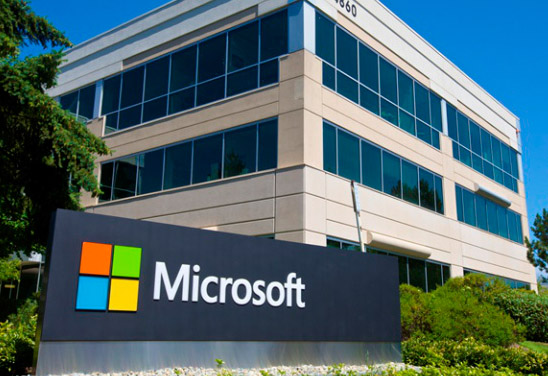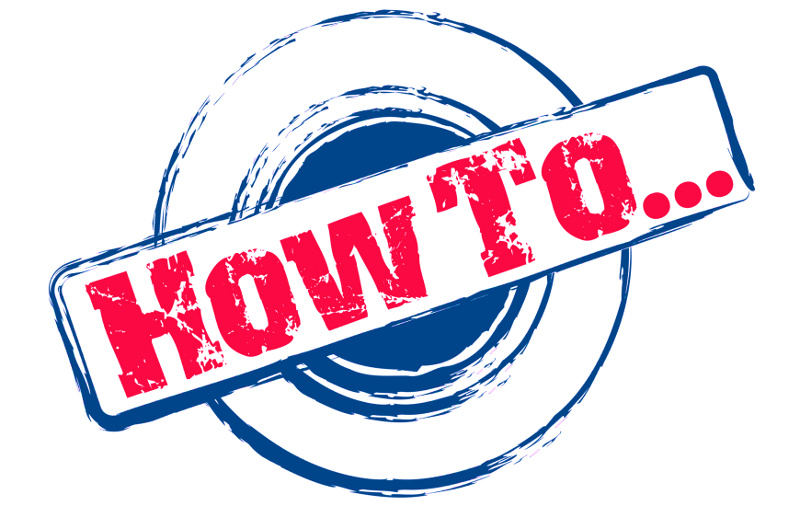
Couldn’t connect to the source mailbox ; Fix it FREE and QU1CK
Couldn’t connect to the source mailbox
If you are trying to use the New-MailboxExportRequest and receiving the “Couldn’t connect to the source mailbox error , as the screenshot below ,you are in safe hands and just about to fix the issue.
New-MailboxExportRequest -Mailbox USERID -FilePath \\SERVERNAME\SHAREPATH\name.pst
As a first step you can add the “-Verbose” cmd to get more details:
New-MailboxExportRequest -Mailbox USERID -FilePath \\SERVERNAME\SHAREPATH\name.pst –Verbose
Solution:
Neither MS Exchange Team Blog or support.Microsoft.com or other web sites had the solution for me. I had no Cisco Load Balance servers or whatever. I had a Single Exchange Server with CAS, Hub, Mailbox Roles … Some solutions where talking about editing the HOST file and add the CAS Array Ip address to the local host?????
As previous Microsoft Exchange Servers required the “MAPI” Protocol installed ,as its a core protocol for Outlook I thought checking it was a good idea. As I wanted to export the User Mailbox while their are “online” i wanted to check the MAPIBlockOutlookNonCachedMode
FIX
1) To check the MAPI mode, we need to see the CAS Mailbox Status of the user:
Get-CASMailbox –Identity user name
Check the MAPI Status if its TRUE or FALSE
2) Even though the MAPI status was “True” , I forced to STOP it with below cmd
Set-CASMailbox jdoe -MAPIBlockOutlookNonCachedMode:$false
3) Of course we need to enable it , again
Set-CASMailbox jdoe -MAPIBlockOutlookNonCachedMode:$fTrue
4) And now finally try to run the export cmd again:
New-MailboxExportRequest -Mailbox USERID -FilePath \\SERVERNAME\SHAREPATH\name.pst
To learn how to Export Mailboxes click here:
http://www.erdalozkaya.com/post/2010/06/15/Export-Mailboxes-with-Exchange-Server.aspx
Couldn’t connect to the source mailbox
Summary: Microsoft Exchange PowerShell New-MailboxRequest command allows IT administrator and users to export the EDB mailboxes to the Outlook Data File. But in some cases while exporting the Exchange database mailboxes the command failed to create the Exchange mailbox export request and lead to error “new-mailboxexportrequest couldn’t connect to the source mailbox”. In this write-up, we will guide users to resolve the error.
Exchange Server is the best and popular mailbox server among all the IT experts and Exchange users around the globe. It provide many advanced features and in-built utility which help IT admin and users.
One such tool is the PowerShell cmdlet that bulk export mailbox to PST Exchange 2010, 2013, 2016 but due to some technical issues and errors, it is suggested to use the third party software i.e. SysTools Exchange EDB File Repair Tool that repair EDB File and mailboxes from corruption. Then, export multiple Exchange database mailboxes to the Live Exchange Server, Office 365, and multiple file formats in a hassle freeway.
Let’s Look About New-MailboxExportRequest Command
This Exchange Management Shell cmdlet allow Microsoft Exchange administrator and users to export the EDB mailboxes as well as data items to the Outlook data file from the Live Exchange Server. Before executing this command first they have to provides the Import Export Role that allow them to export the mailbox to the PST file.
New-ManagementRoleAssignment -Role “Mailbox Import Export” -User “insert the name of user”
After providing the permission to export mailboxes user have to provide special permission then they can able to perform the conversion process.
How This Error Occurs “New-MailboxExportRequest Couldn’t Connect To The Source Mailbox”?
When the users try to export Exchange database mailboxes to the Outlook PST file then this error occurs. Which simply means that there are some technical issue which leads to fail the PowerShell command which helps users to export the Exchange mailbox to Outlook data file. In order to perform the conversion successfully, user have to fix the error.
The Major reason behind this failed New-MailboxExportRequest Command:
1. MS Exchange Server connectivity problem
2. Messaging Application Programming Interface (MAPI) protocol is disabled
Solution to Fix the Error: “New-MailboxExportRequest Couldn’t Connect To The Source Mailbox”?
Users can try the solution given below that helps them to fix the error.
1. Check the Internet and Microsoft Exchange connectivity issue & resolve it
2. Then, login to the Outlook Web App from the Exchange Account and view that you do it successfully or not. If yes, export the Exchange inbox data manually to the Outlook data file.
3. You have to enable to the MAPI protocal to connect to the MS Outlook. If one want to export the Exchanae database mailboxes then they have to check the MAPIBIockOutlookNonCachedMode feature.
4. Verify the CAS (Client Access Server) mailbox status in order to check that MAPI protocal is enabled or not. Right click on the Exchange user mailbox & verify the properties by using the cmdlet given below:
Get-CASMailbox -Identifyusername
5. Check if it is working or not user have to turn off the Messaging Application Programming Interface (MAPI) and turn on. Run the following command to disable it:
Set-CASMailbox ID -MAPIBIockOutlookNonCachedMode:$false
6. Then, run the command to enable it again
Set-CASMailbox ID -MAPIBIockOutlookNonCachedMode:$True
7. Finally, execute the command to export the Exchange database mailbox to MS Outlook data file New-ManagementRoleAssignment -Role “Mailbox Import Export” -User “insert the name of user”
After using the above solution you will not face error again.
Use Alternative Method to Export Exchange Database File to Outlook PST Format
The manual solution mentioned here is complex and time-consuming because it requires to run many commands which need technical skills as well as in-depth knowledge to understand. To overcome this issue or error “new-mailboxexportrequest couldn’t connect to the source mailbox” users can use the trustworthy software i.e. SysTools Exchange EDB File Repair Tool which export offline/dismounted .edb file to PST format without any comand in a hassle freeway.