
Installing Windows 11 in 11 steps
Installing Windows 11 in 11 steps
Step by Step guide
Step 1
To be able to download Windows 11 , you need to join Windows Insider Program , to do so you have two options
- Just click here and follow the steps
- Within Windows 10 -> Open Settings -> Click on Update & security -> Click on Windows Insider program -> Click the Get started button.
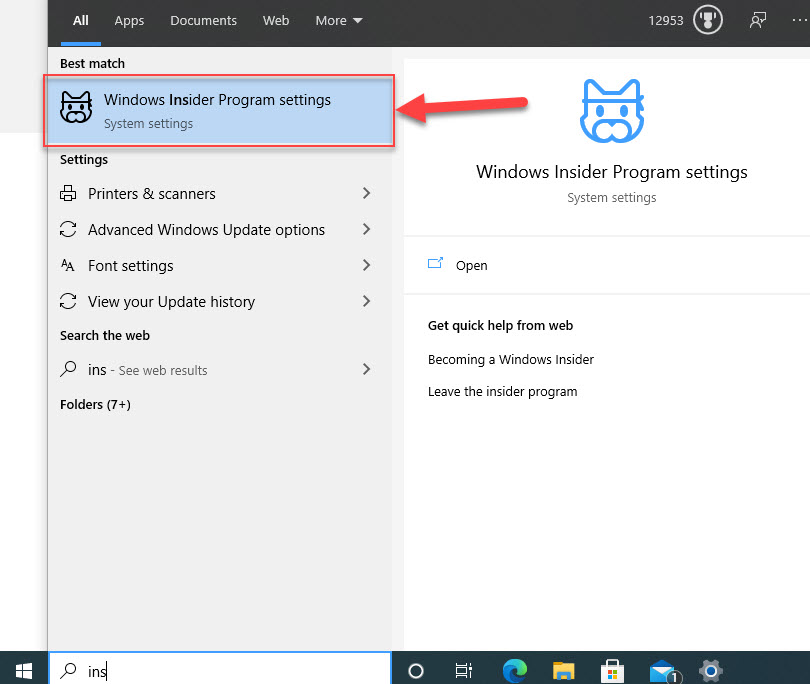
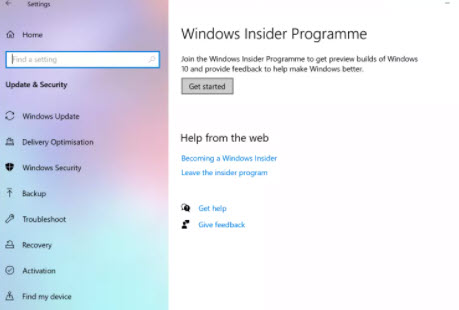
Step 2
Check your Hardware Requirements , you need minimum:
- CPU: 1 gigahertz (GHz) or faster with 2 or more cores
- RAM: 4 GB
- Storage: 64 GB of larger
- System firmware: UEFI, Secure Boot capable
- TPM: Trusted Platform Module (TPM) version 2.0
- Graphics card: Compatible with DirectX 12 or later with WDDM 2.0 driver
- Display: High definition (720p) display that is greater than 9” diagonally, 8 bits per color channel
- Internet: Windows 11 Home edition requires internet connectivity and a Microsoft account to complete device setup on first use.
- Certain features require specific hardware, see detailed system requirements.
Step 3
You need to check if your PC is compatible with Windows 11 via the Windows PC Health Check app
Step 4
Sign in to the Windows Insider from the PC , ensure you have optional diagnostic data enabled from the Diagnostic & feedback section. To do so :
Settings -> Privacy -> Diagnostics & feedback and choose ->‘Optional diagnostic data’

Step 5
In the ‘Windows Insider Program’ window, click ‘Get started’ to join. From the window that appears, click ‘Link an account’ and pick your Microsoft Account and click ‘Continue’.
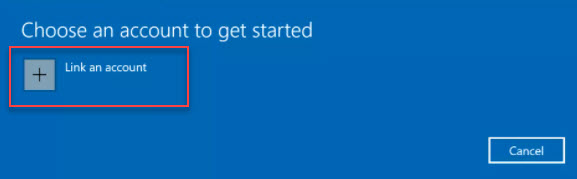
Step 6
In the ‘Windows Insider Program’ window, click ‘Get started’ to join. From the window that appears, click ‘Link an account’ and pick your Microsoft Account and click ‘Continue’ and finally choose your Insider settings
- Dev Channel : For hard core Windows Insiders who likes to see and test Windows 11 first , expect lots of bugs
- Beta Channel: This is the recommended setting , this is for insiders who likes stable Windows builds with less bugs
- Release Preview Channel: For the ones who likes to play safe, the release which is nearly ready to be shipped
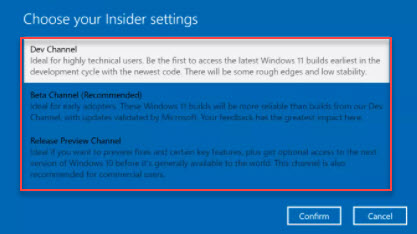
Step 7
Once you select the Channel you want to join, you need to confirm that you agree that Microsoft collects information about your PC experience ( If you wish you can cancel and not install Windows 11 , of course )
Step 8
Once you conform you will get your last pop up , which will explain what you can expect from the build you are choosing , and then click Restart Now to start the Windows installation.
Step 9
Once you are back , go to Windows Update , and click “Check for updates” , and you will see shortly Windows 11 will start downloading
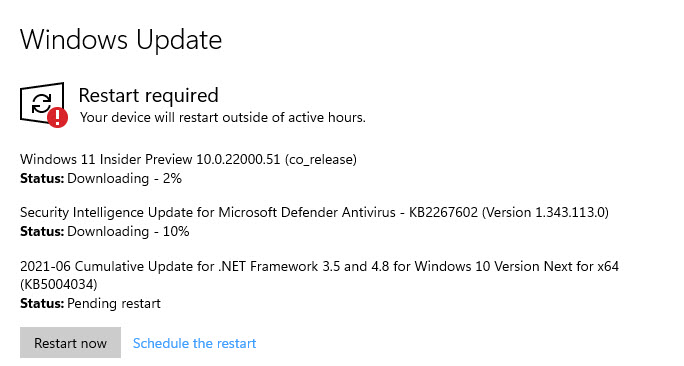
Step 10
Once the download is ready it will start to install your new Windows
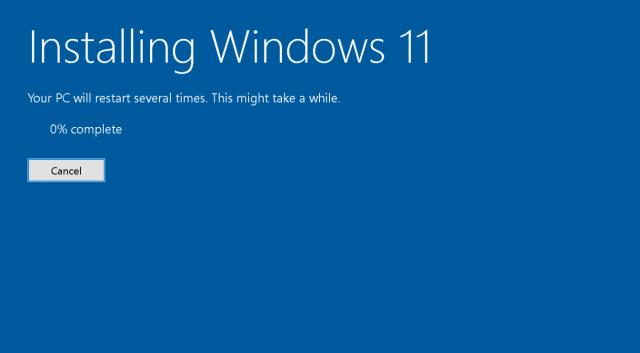
Step 11
During the installation your PC might restart more then one time , depending on your PC’s specs the installation can take 10 to 40 minutes . Congratilations yu made it you have now the latest and greatest Windows 11.
Below is the Windows 11 Boot screen
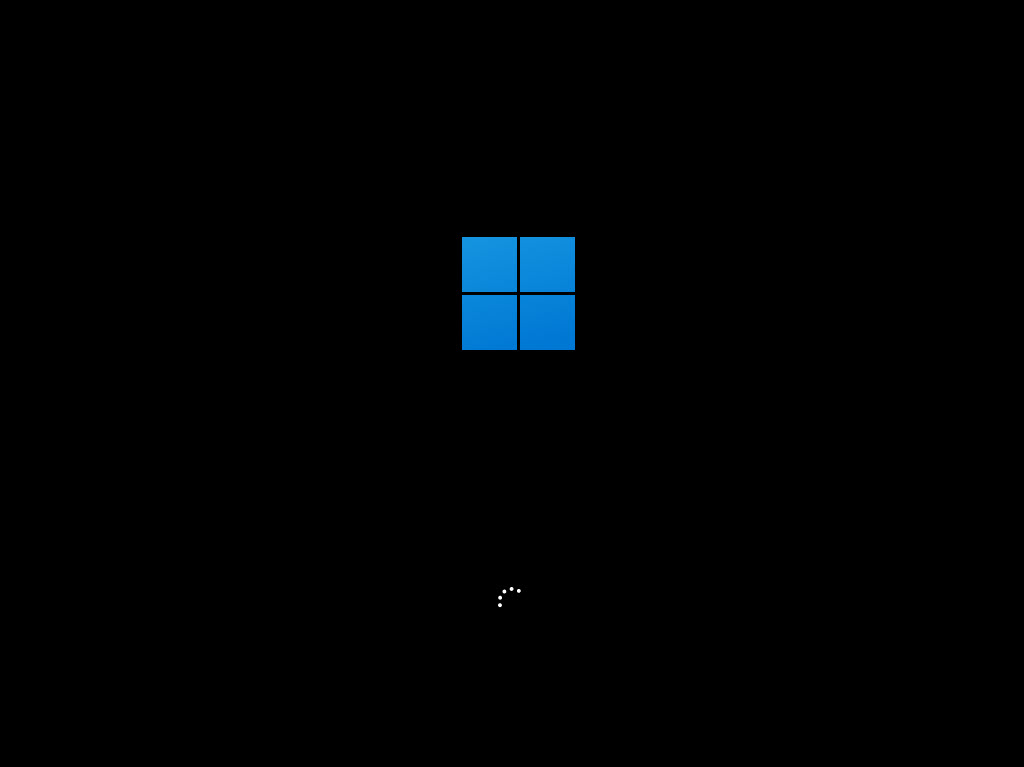
And finally you made it , enjoy 🙂

Performing a clean Install of W11
Once you sign to the Windows Insider Program as showed above:
- Under ‘Select edition’ pick Windows 11.
- Download the ISO
- make a bootable USB or DVD
- Follow the steps

15 features you will love in Windows 11
- 40% smaller
- The taskbar is now renamed the dock. and it is optimized for touch as well as mouse peripherals
- New multitasking features with Snap Layouts (New multitasking features ) & Snap Groups (you can go back to previously snapped windows from the dock)
- You are going to be create separate Desktops
- improved multi-monitor support
- Microsoft Teams intergradation to the dock (taskbar) and promises to connect to any platform
- new design to Microsoft Store with WPA, EWP and Win32 apps support ; and if you are a developer you will get 100% of the revenue, unlike Apple Store or Google Store
- Android app support to run natively from Windows
- Even more customizable start menu
- And finally Windows Widgets are back ( which I used to love)
- If you are a gamer then you will love the Game Pass app ( replaced with XBOX app)
- Support for HDR
- No more Cortona
- redesigned news and information widget
- Windows 11 is a Zero Trust-ready operating system
Windows 11 Security
Security was a big focus on Windows 1o, and I am happy to see that Windows 11 is taking security to the next level. Here are some Security highlights which you will love , and for sure I will blog about those very soon in details
- Windows 11 is a Zero Trust-ready operating system ( worth to repeat )
- Hardware-based isolation, encryption are turned on by default
- Improvements on Windows Hello for Business to make passwordless better
- Microsoft is raising the security baselines to meet the needs of the evolving threat landscape and the new world of hybrid work and learning.
- Secured-core PC , which applies best-practices security techniques to the firmware layer
Windows 11 release date
Microsoft says Windows 11 will be out “this holiday season” – which is likely in or after November and or just before Christmas.
How much is Windows 11?
If you have Windows 10 the upgrade is going to be FREE. To purchase it as OEM or Retail, i guess it will not cost more then Windows 10.
History of Windows
https://www.erdalozkaya.com/history-of-windows/





